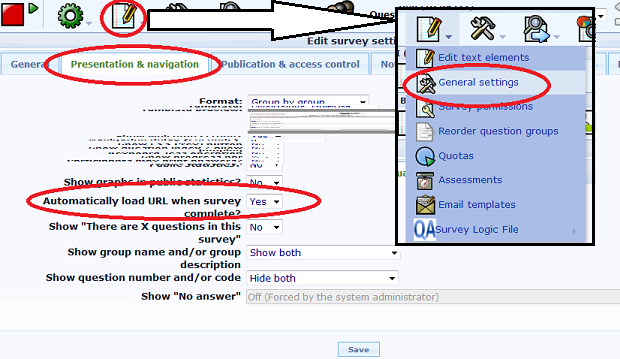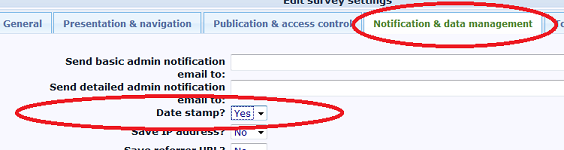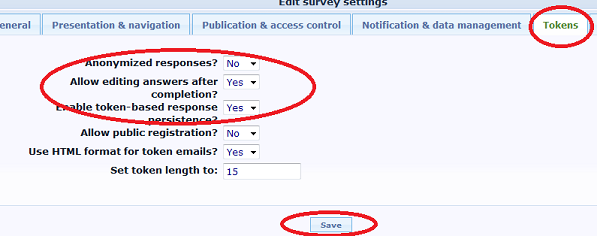User Tools
Sidebar
This is an old revision of the document!
Table of Contents
Loading questionnaires into GemsTracker
To use a survey created in a survey source like LimeSurvey, you will first have to prepare the survey in the source system. Next you must synchronize the source in GemsTracker. Only then will you be able to use the survey.
Preparing the survey in LimeSurvey
Gems can only link individual survey answers to respondents when the survey setup allows this.
LimeSurvey survey settings
Select a survey
Select a survey and then click on the red encircled icon and then click on 'General settings' in the drop down menu.
Set Url loading
Next click on the 'Presentation & navigation' tab and make sure that 'Automatically load URL when survey complete?' at the bottom of the page is set to 'Yes'. This makes sure the user returns to GemsTracker after completing the survey. The actual URL to return to us set by GemsTracker automatically.
Set Date stamp field
Click on the 'Notification & data management' tab. Make sure the 'Date stamp' field is set to 'Yes'. GemsTracker needs this field to function.
Token settings
Click on the 'Tokens' tab. Set:
- 'Anonymized responses?' to 'No'
- 'Allow editing answers after completion?' to 'Yes'
- 'Enable token-based response persistence?' to 'Yes'
As GemsTracker is a tool to track survey answers about the same person the surveys cannot be anonymous. The other settings are needed e.g. to allow users to reuse question answers from an earlier version of the same survey or to preset the answers depending on who is answering the survey.
Finish by clicking on 'Save'.
LimeSurvey survey activation
Synchronizing the source in GemsTracker
- Go to 'Track builder' in the navigation bar on the left
- Under 'Track builder' go to 'Synchronize all surveys '
- Press 'Start 1 Job'
- Wait till the synchronization is finished
- Go to 'Surveys' in the navigation bar on the left
- Search for each survey you’ve added and follow the next steps for each of them
- Press Edit for the right survey
- Tick the box 'Active in #' (where # is the name of your project )
- Change the group (Patient, Researchers or Staff)
- Press 'Save'